how to enable web notification
- jebbidan

- Jun 4, 2020
- 2 min read

in this tutorial, i'll show you how to enable web notification manually. so if you ever ignore those typical notification pop-up permission and you just simply wanted to enable notification from a website then don't worry I will be showing you how to do it.
Method 1: re-open the website
basically you just close the website and open it again so that this time the pop-up will appear.
note: it depends on the website itself. if it does not appear then you could go ahead and skip to method 2
Method 2: add the site you want to allow notification manually via the browser setting
on chrome:
Step 1: click the three-dotted button on the top right corner on chrome
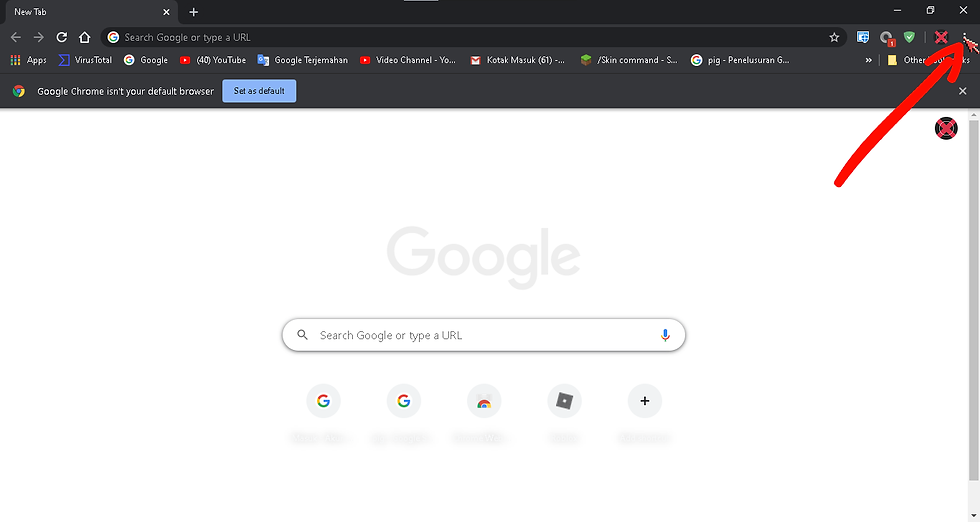
Step 2: Click 'settings' on the drop down menu

Step 3: click 'privacy and security' tab on google chrome settings

Step 4: on the 'privacy and security' tab click 'site settings'

Step 5: Scroll down until you find the 'notifications'. after that click 'notifications'

Step 6: click the 'Add' button

Step 7: type in the URL/link of the website you want to allow the notification

Step 8: click the 'Add' button to add the website

Result:

basically you are done
on Edge chromium:
Step 1: click the three-dotted icon on the top right on edge chromium

Step 2: Click 'settings' option on the drop down menu

Step 3: click the 'site permissions' tab
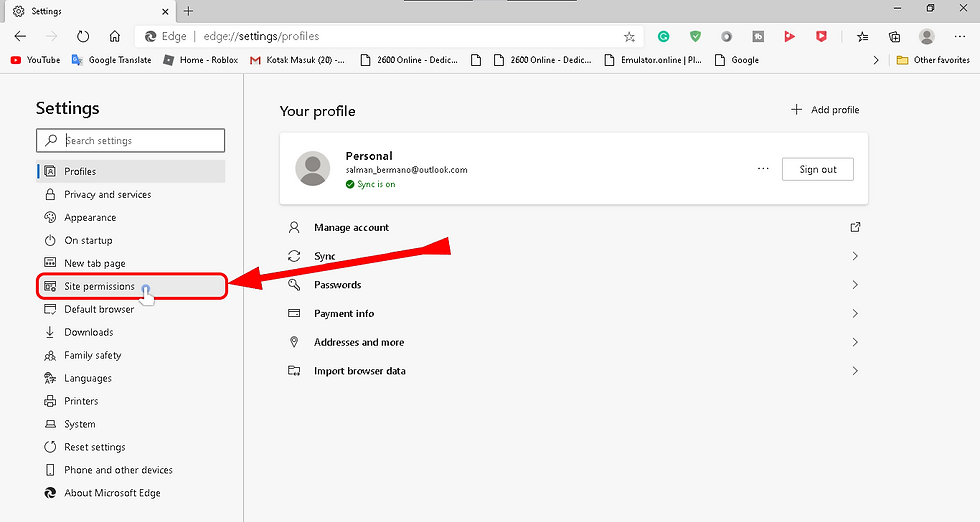
Step 4: click 'notifications'

Step 5: press the 'add' button (scroll down first to find it)

Step 6: (see the image bellow)

now the result:

now I will update this blog post by adding a new one. and i will show you how to add web notification manually on the mobile browser. just stay tunned
note: the reason I didn't include firefox/opera/any other browser is that 1. I don't want to waste my computer space and 2. firefox doesn't let me do it manually





Comments